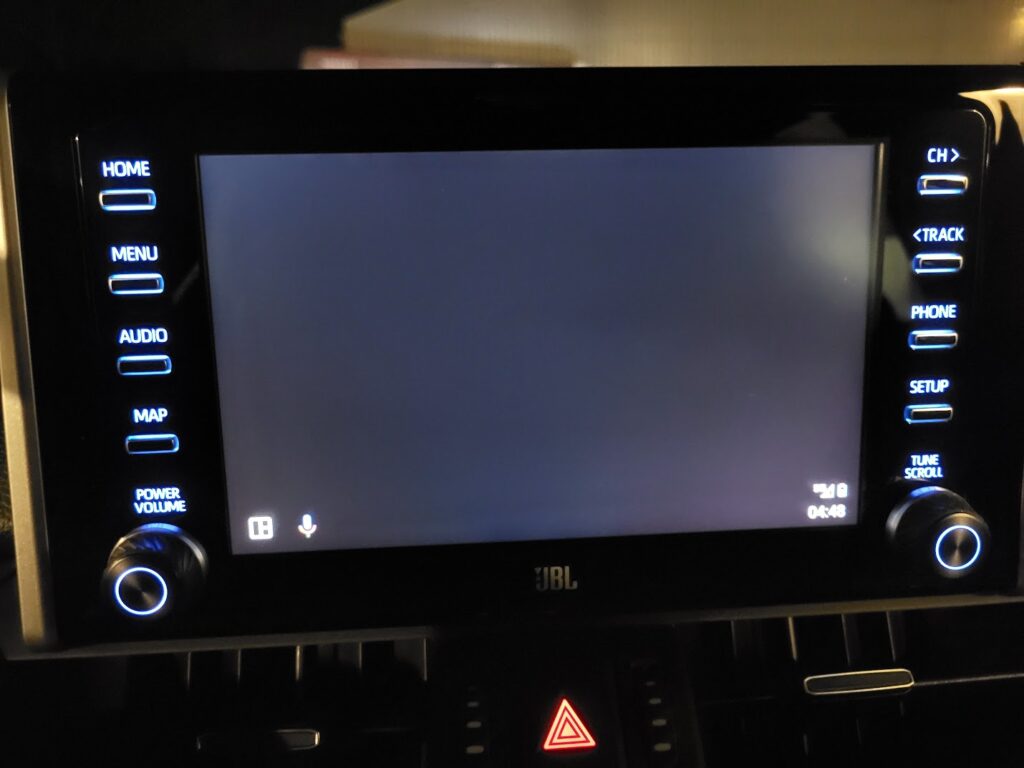
Let’s face it, traffic is bad enough. The last thing you need when you’re cruising down the road is your navigation app acting up. I wrote a TomTom GO review and I like it. But for some drivers, TomTom GO on Android Auto has become a source of frustration, thanks to annoying app freezes.
If you’ve experienced TomTom freezing up on Android Auto, you’re not alone. This can be a real headache, especially if you rely on the app for turn-by-turn navigation. But fear not, fellow drivers! There are a few things you can try to get things running smoothly again.
Why Does TomTom Freeze on Android Auto?
Unfortunately, the exact cause of the freezing issue isn’t always clear. It could be a glitch with the TomTom app itself, a compatibility issue with your Android version, or a problem with Android Auto.
Solutions to Get TomTom Working Smoothly Again
Here are some solutions you can try to troubleshoot TomTom freezing on Android Auto:
- Update Your Apps: Make sure you’re running the latest versions of both the TomTom GO app and Android Auto. Developers frequently release updates that fix bugs and improve compatibility.
- Clear the App Cache: Sometimes a cluttered app cache can lead to performance issues. Try clearing the cache for the TomTom GO app on your phone.
- If you have installed a beta version, leave the beta club.
- Allow the app to run in the background – disable any battery-saving features.
- Allow the app to use the phone’s location feature all the time.
- If you have Android 14 uncheck the “Remove animations” and “Reduce transparency and blur”. Both options are located under the Vision Enhancements section on the phone settings. Android Auto needs the phone animations to work properly.
- If you enabled the developer settings and disabled the animations because you want more speed, try to enable the animations back. Disabling those settings can cause unresponsive behavior on Android Auto. There are three entries: Windows animation scale, Transition animation scale, and Animation duration scale. I set all to 1x.
If all else fails … if none of these solutions work, you might need to report the issue to TomTom support. You can also try using a different navigation app on Android Auto, such as Google Maps or Waze.
Hopefully, these solutions will help you get TomTom GO working smoothly on Android Auto so you can focus on the road and avoid any navigation-related meltdowns!
Safe driving!
Got this response from TomTom 28 Jan 2025
“We are aware that the GO Navigation application is currently not functioning on Android Auto after the most recent update. Our developers are actively working on a resolution and we appreciate your patience and understanding while we address this. Thank you for bearing with us.”